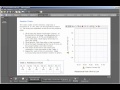Changing sensors associated with Capstone Workbooks
How do I use Capstone workbooks with sensors that the workbook was not written for?
It is possible to change the sensors that can be use used with a preconfigured workbook by replacing the sensors within the workbook. This is only possible with sensors that have the same measurements types that are reported out to Capstone. This can be helpful if you are using ScienceWorkshop sensors on an 850 or 550 interface for which the workbook was configured for the use of the PASPORT type sensors. When the sensor has been replaced using the procedures in the associated video, this will replace the previous sensor's measurements within the calculator and any displays within the workbook.
If the workbook calls for the use of the 550 or 850 interface, you can also choose to use wireless sensors in place of the PASPORT sensors that many of the workbooks were written for as long as those wireless sensors report out the same measurements that are called for in the workbook.
The graphics and text within workbooks can also be changed by unlocking the workbook by using the procedures within the second video. This can be useful for changing the part number for the sensor that the students will be using and images of the sensors that the students will be using within the lab.
Related Videos
Replace a Similar Measurement (Capstone)
How do I switch from a ScienceWorkshop sensor to a similar PASPORT sensor in an existing PASCO Capstone workbook?
Unlock a Locked Workbook (Capstone)
How do I unlock a locked Capstone workbook to allow for editing?
For further assistance, please contact Technical Support at support@pasco.com, through chat on this site during our business hours, or through our web form. Tech Support can also be reached by phone at 1-800-772-8700.