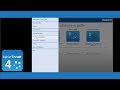How to change display language in SPARKvue
How to change display language in SPARKvue?
The images below show how to change the display language for SPARKvue. Select the menu icon at the upper left of the screen.

Select "Choose Language from the pull down menu.

Click on the button next to "Languages;" This is labeled with the language that the software is currently set to.

Use the slider on the right side of the menu to scroll through the list to find the language you wish to use.

Finally, restart SPARKvue to have it display the selected language on restart.
Related Videos
Choose Language (SPARKvue)
How do I change the language used by SPARKvue? First, select the "hamburger" menu from the upper left of the SPARKvue home screen. Click on the language displayed...
For further assistance, please contact Technical Support at support@pasco.com, through chat on this site during our business hours, or through our web form. Tech Support can also be reached by phone at 1-800-772-8700.