Exporting Data to Excel and SPARKlab files from SPARKvue on LXi2 (PS-3600B)
How do I export my data collected in SPARKvue on my LXi2 to Microsoft Excel?
Exporting data files and lab files that need to be open on another device will require the use of a flash drive to be connected to the data logger so that files can be stored in the flash drive and transferred to another device that can open these files.
Exporting data to .csv onto a flash drive to open in Excel:
One you have collected your data that you want to save, click on the 3 horizontal lines on the top left corner - this is the menu icon.
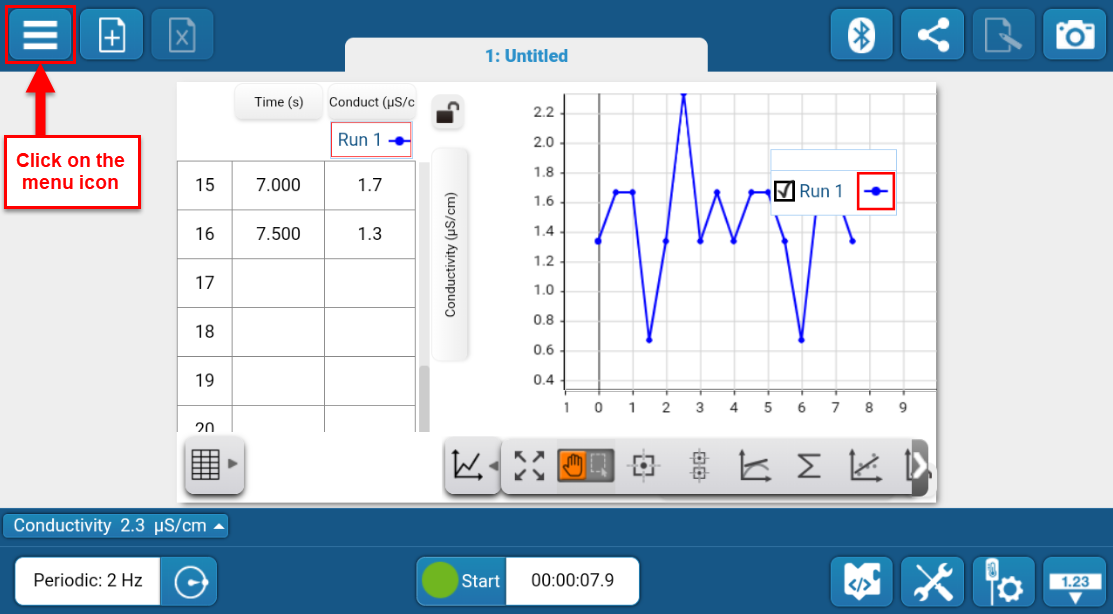
Click on "Export Data"
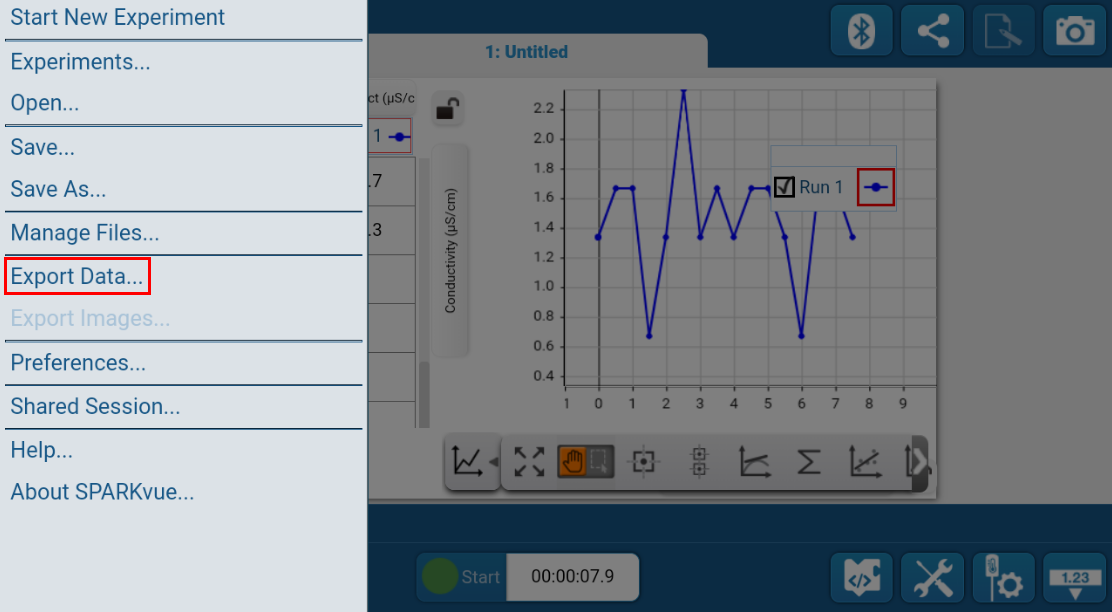
Rename the file as needed (or wait until file has been moved to flash drive before renaming). Do NOT click "save" yet! File needs to be moved to the USB and not "Downloads" location. The automatic default location is "Downloads". Click on the three horizontal lines in the upper left corner to change the location of the file.

Click on the flash drive.
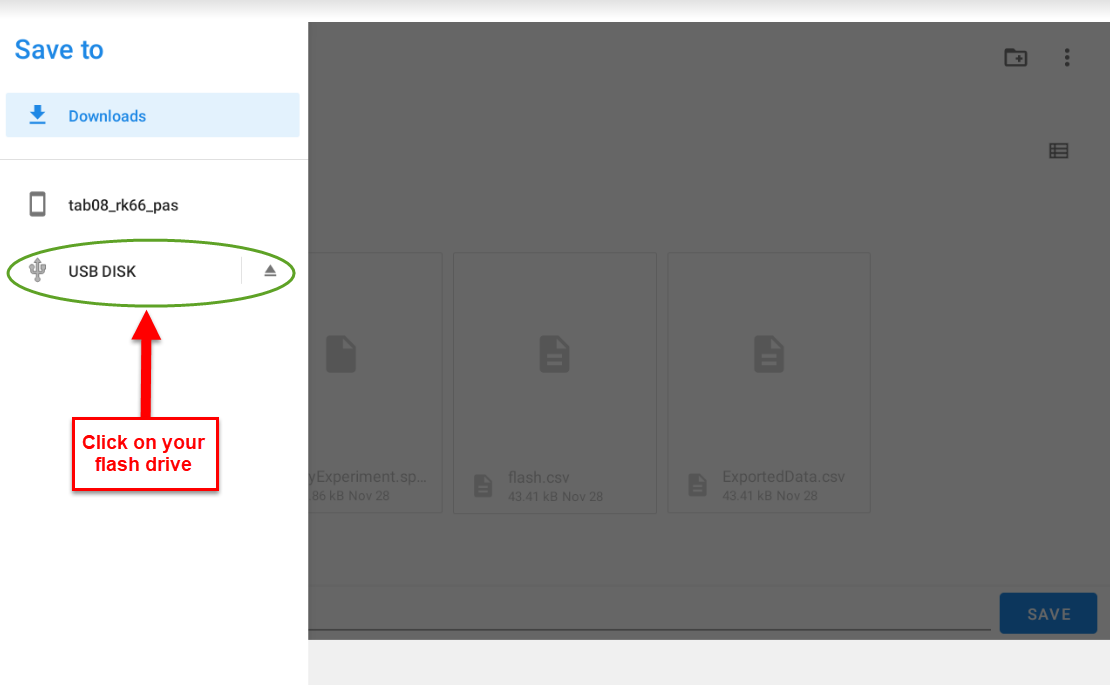
Double check the name of the file. You may rename it if needed or leave as is. Click "save".
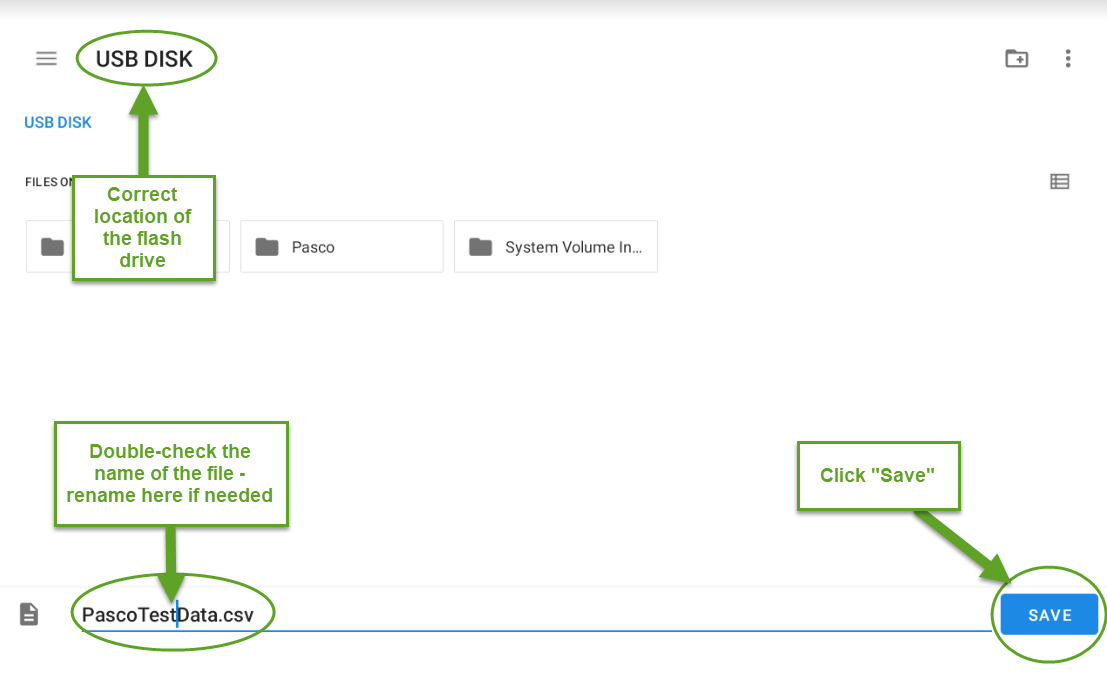
File will appear on the flash drive
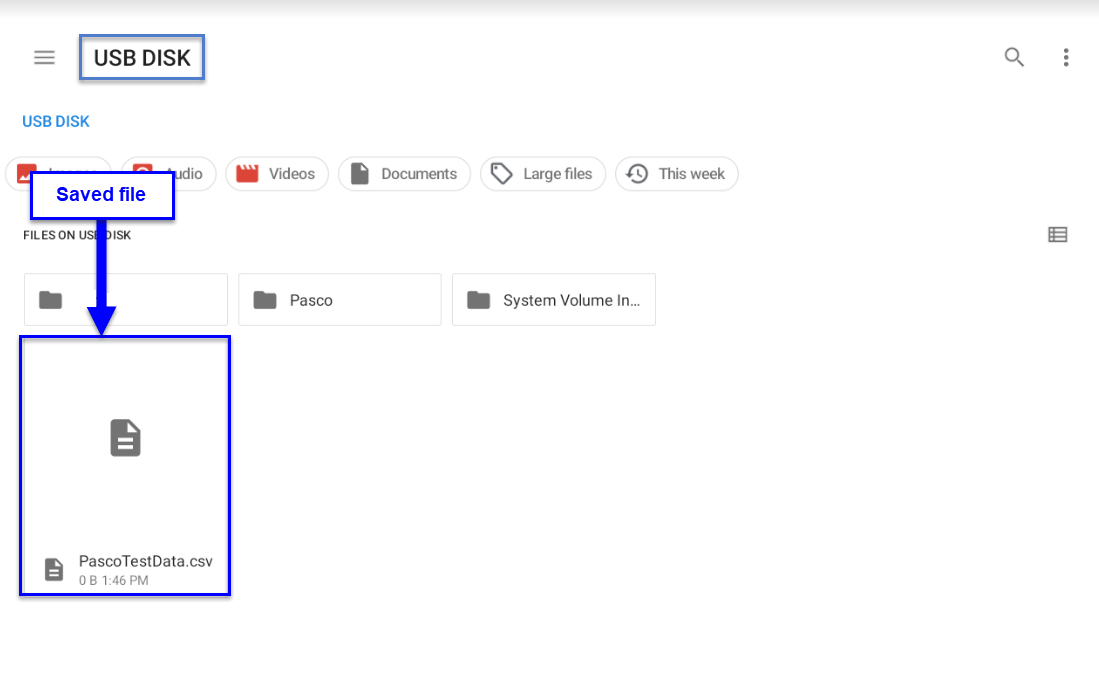
Saving .spklab to flash drive:
One you have collected your data that you want to save, click on the 3 horizontal lines on the top left corner - this is the menu icon.
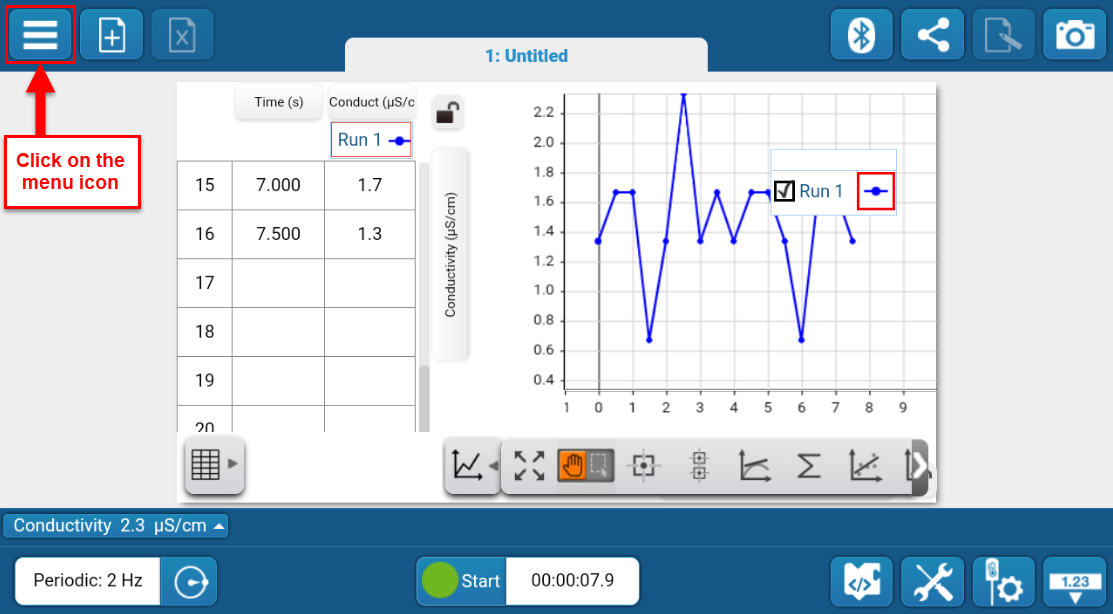
Click on "Save As"
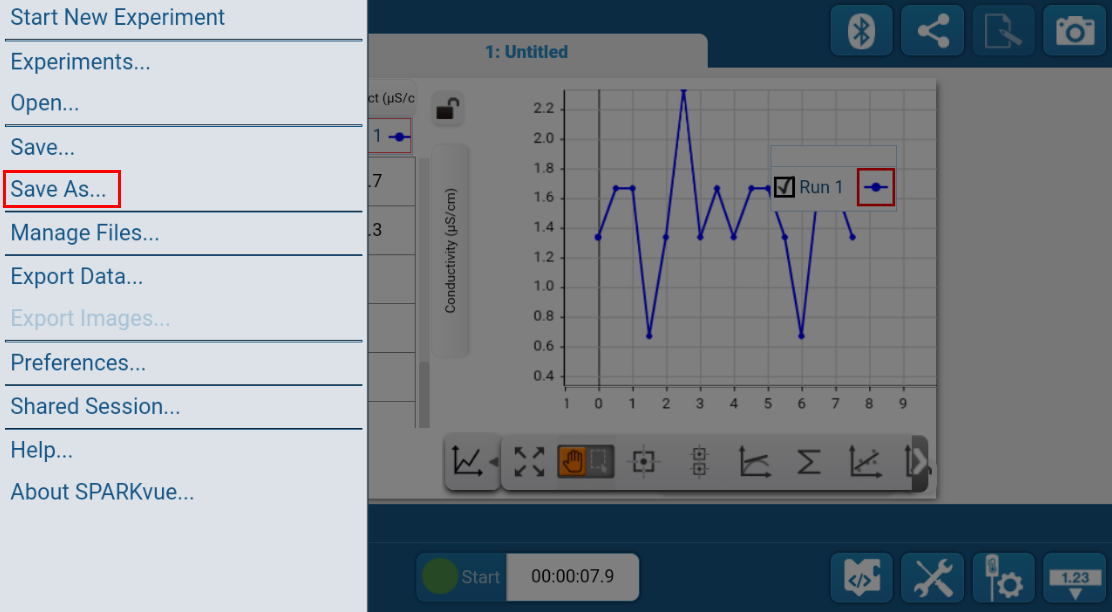
Follow the same procedure in the previous steps to properly identify the flash drive location in the files before renaming and/or saving the image in the flash drive. The file will be saved as a .spklab file.
Saving workbook images in SPARKvue to flash drive:
Click on the camera icon on the camera icon to take a screenshot of your screen. Once the screenshot is taken, the gray panel on the right side of the screen will display the screenshot. In order to share this to another device, this will need to be saved to a flash drive. Click on the share button (circled in yellow/orange).
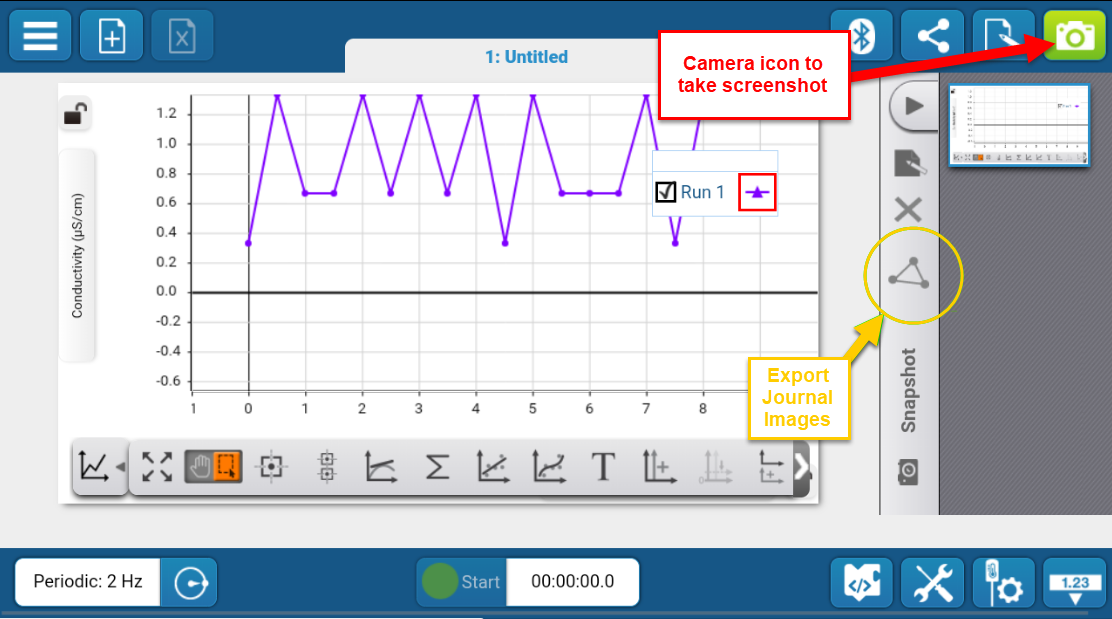
Once you click on the share button (triangle with 3 dots on the vertical gray panel), two options will populate. You will need to select "export journal".
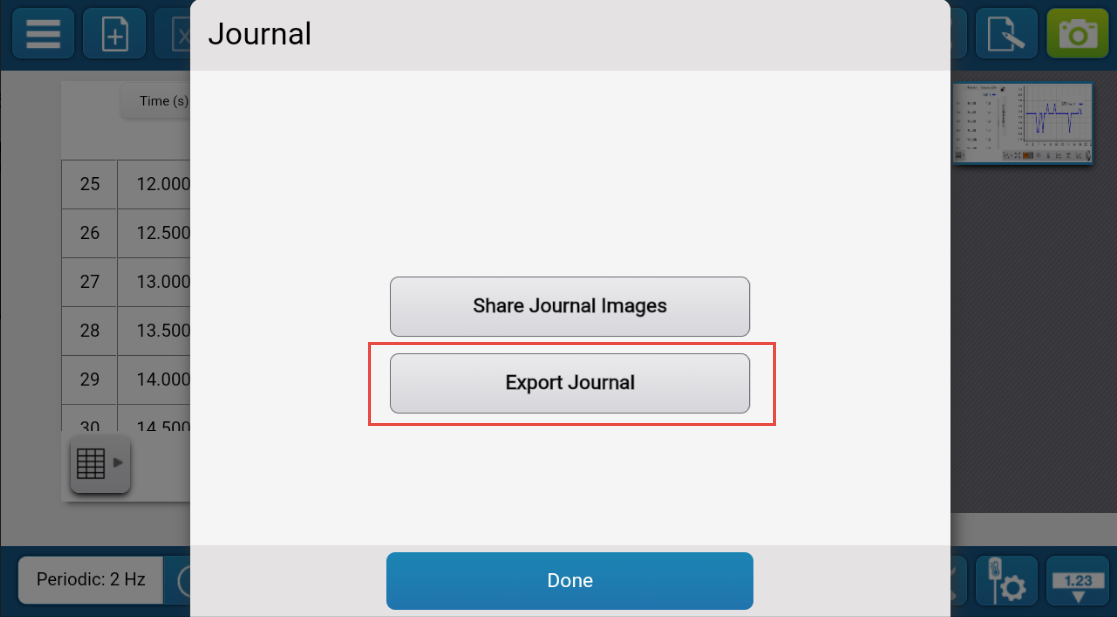
Follow the same procedure in the previous steps to properly identify the flash drive location in the files before renaming and/or saving the image in the flash drive. The file will be saved as a .zip file.
Related Products
SPARK LXi2 Datalogger
This is a Bluetooth, handheld science datalogger that lets students connect multiple wired and wireless sensors, collect data, generate live graphs, and perform data analysis.
For further assistance, please contact Technical Support at support@pasco.com, through chat on this site during our business hours, or through our web form. Tech Support can also be reached by phone at 1-800-772-8700.
